#
How to configure IIS Smooth Streaming in the SDK demo application?
Video Capture SDK .Net Video Edit SDK .Net
VideoCaptureCore VideoEditCore
#
Demo usage
Currently, IIS Smooth Streaming is supported in Video Capture SDK .Net and Video Edit SDK .Net. We’ll use the Main Demo application. First, you must configure the IIS server to support Smooth Streaming.
- Install Web Platform Installer.
- Install IIS Media Services.
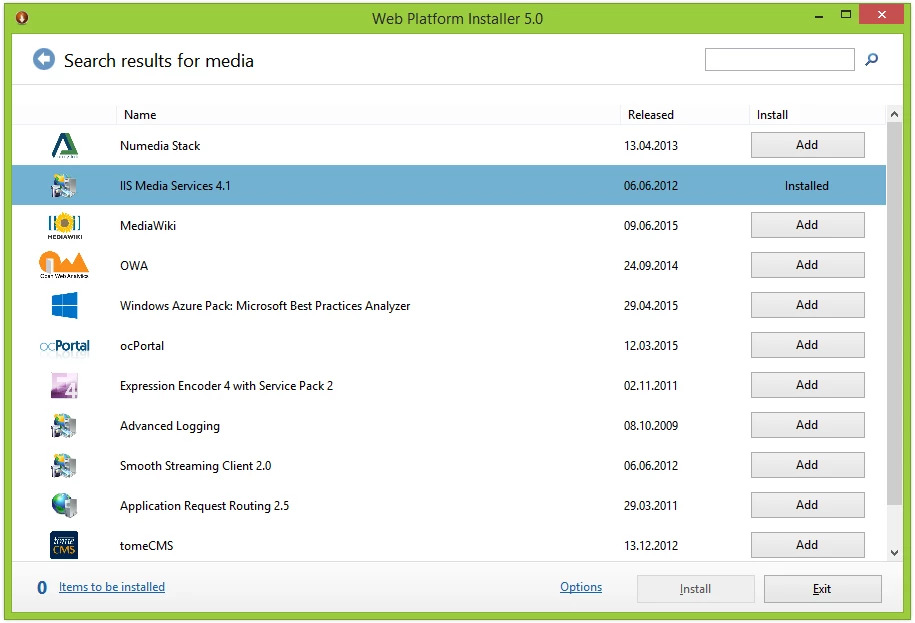
- Open IIS Manager.
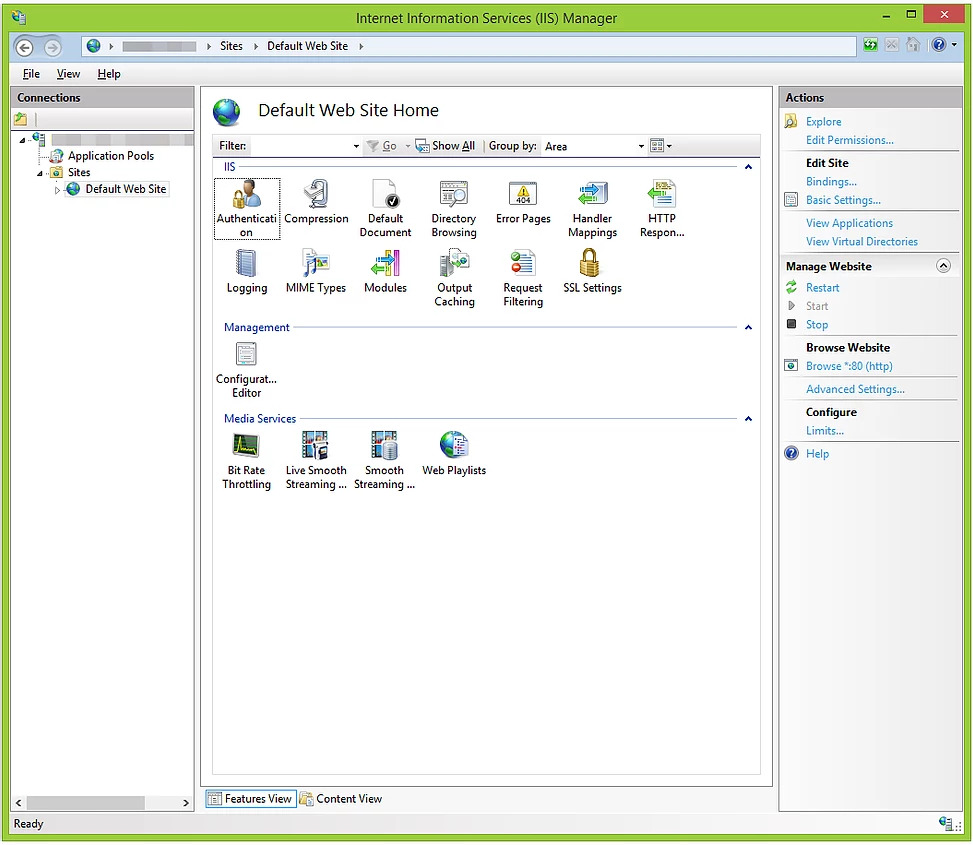
- Open Live Smooth Streaming Publishing Points item. Add point.
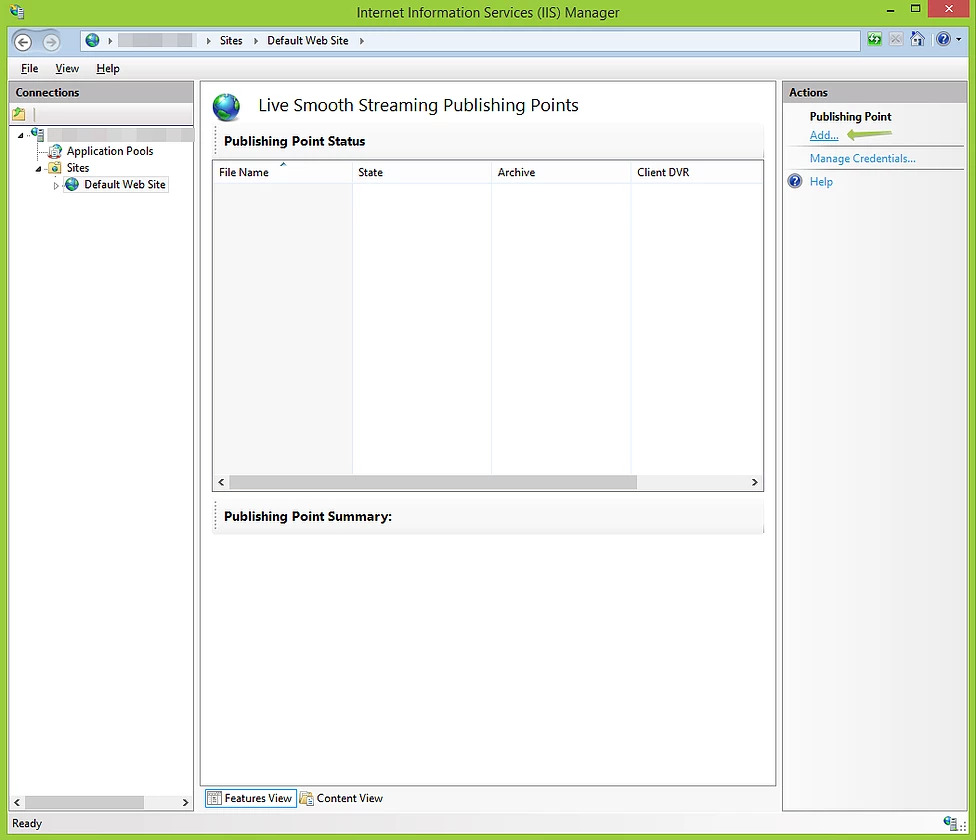
- Configure the name as shown on the screenshot.
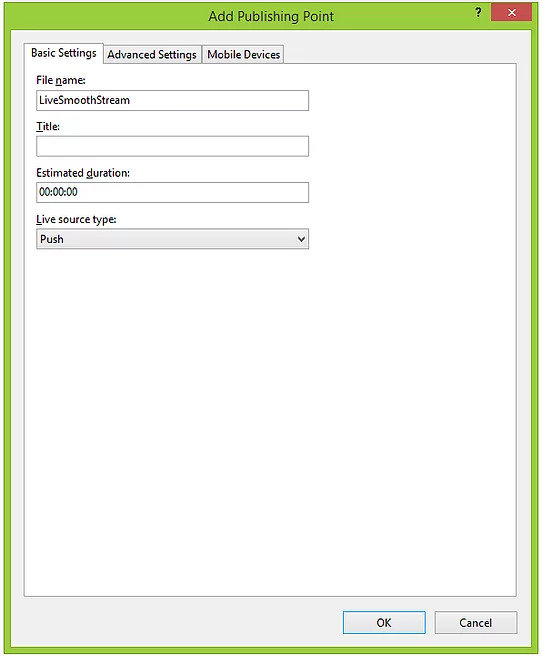
- Configure additional parameters. Enable the checkbox as shown in the picture.
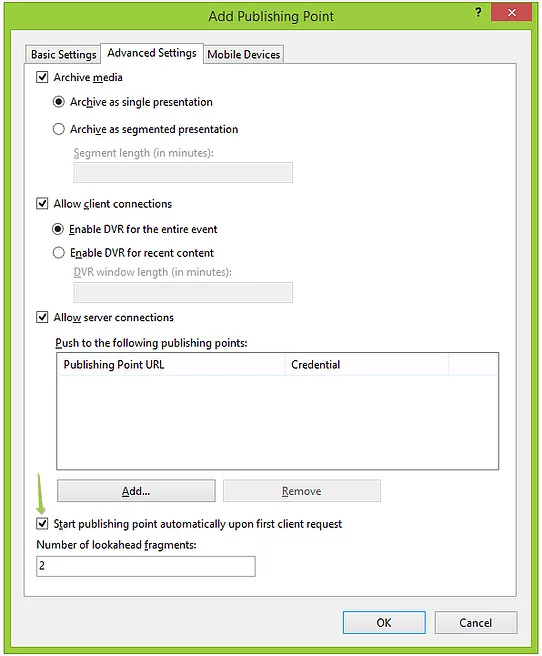
- Enable playback on mobile devices.
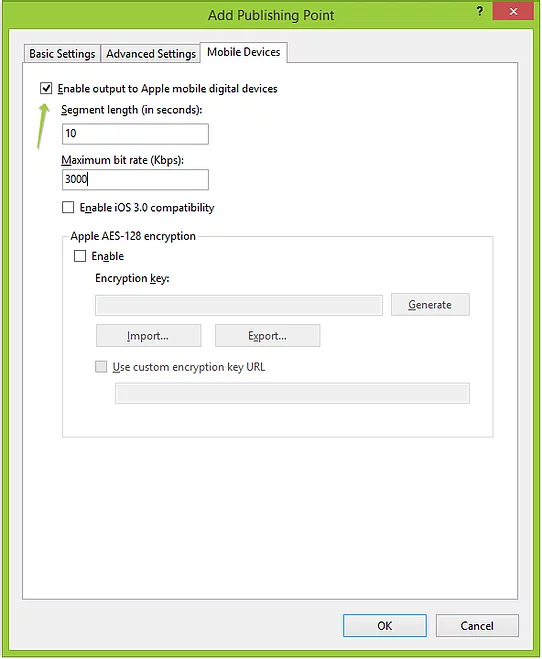
Download Smooth Streaming Player Silverlight control provided by Microsoft. Unpack it. Copy the xap file to the website folder, copy html file and rename it to the index.html. Open in a text editor, and replace the "initparams" with this text.
Start publishing point.
Configure streaming settings in the demo application. You must enable network streaming, specify Smooth Streaming to use, and set the publishing point URL. Start playback.
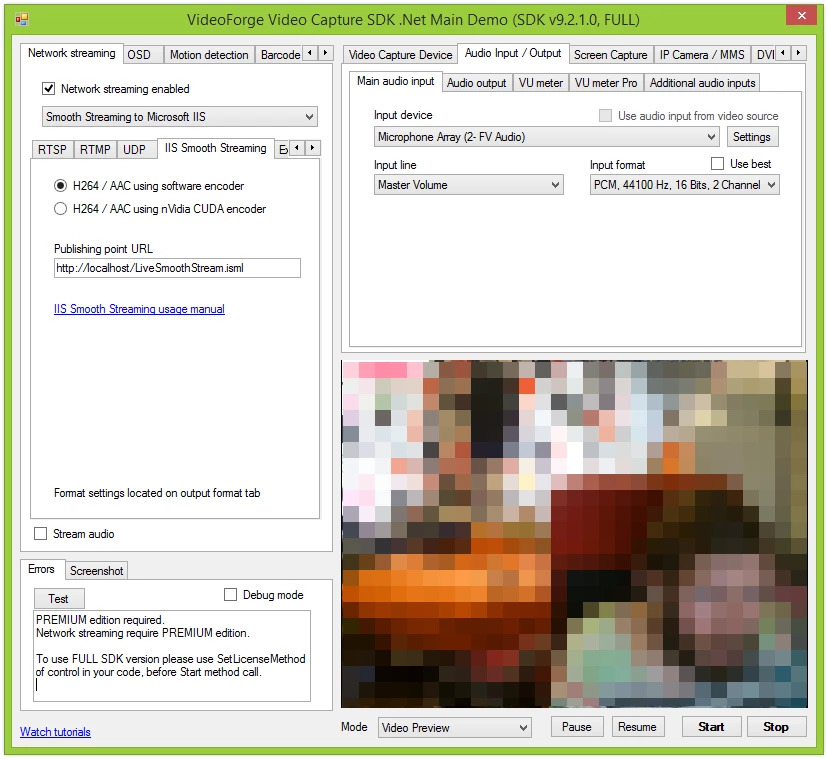
- Now, you can see that our SDK is connected to IIS.
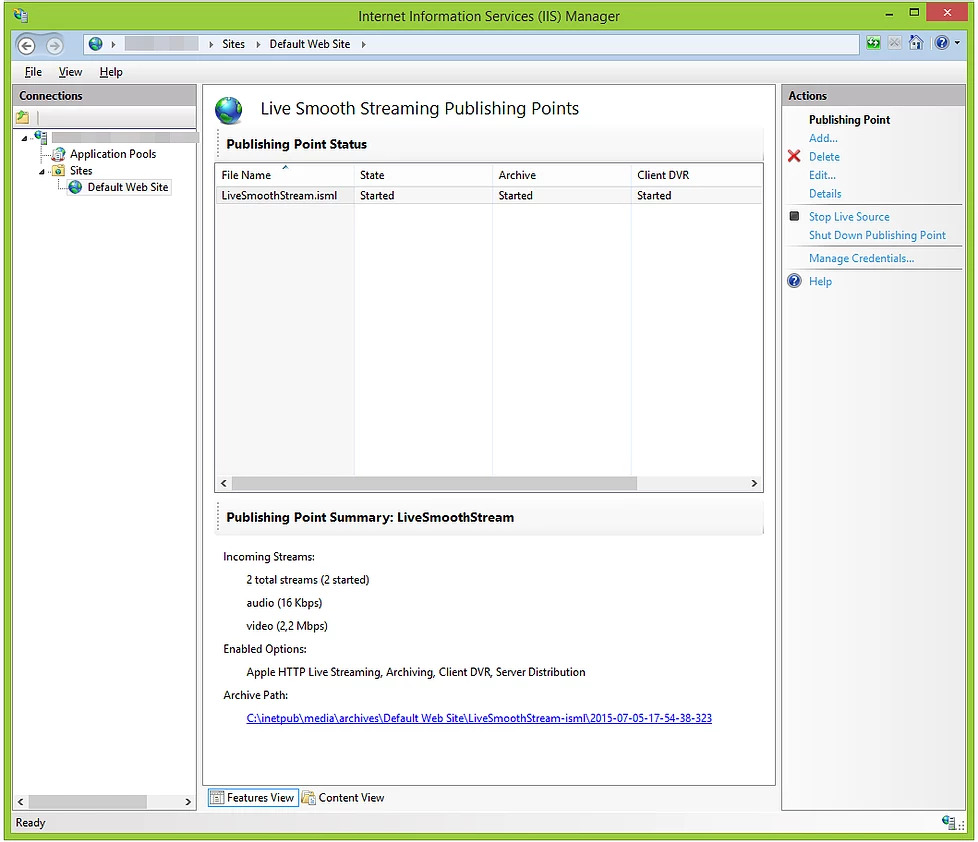
- Open
localhostin your browser.
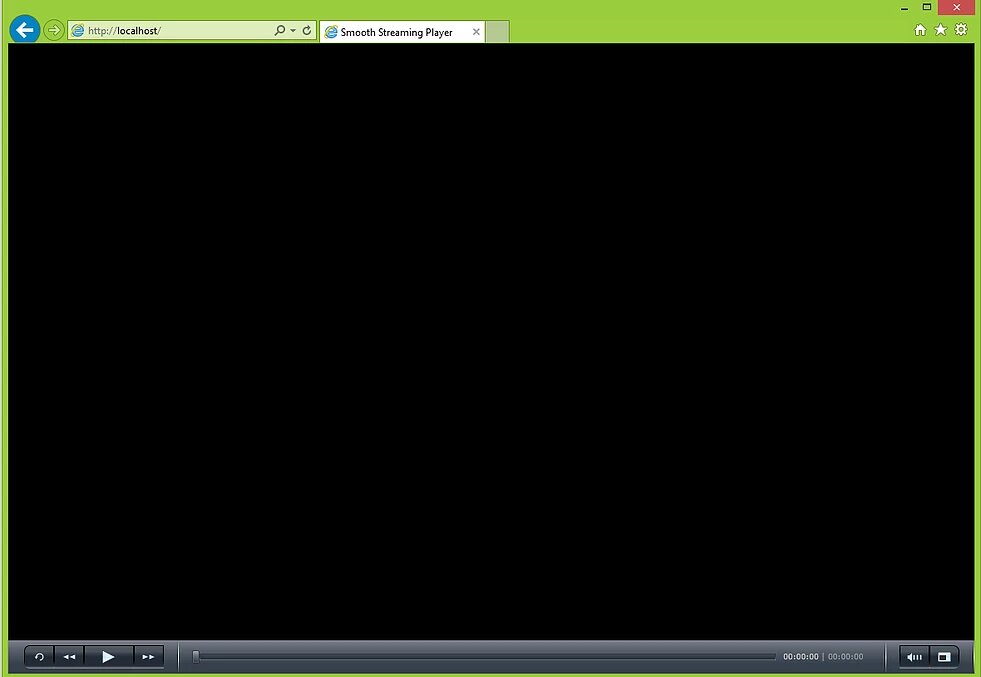
For HTML5 streaming to iOS devices, create the following HTML file.
#
Required redists
Visit our GitHub page to get more code samples.